|
|
|
| |
Last Post 8/27/2012 2:48:44 PM By Admin.
1 replies.
| 8/25/2012 3:21:36 PM |
|
Admin
Posts: 45
Joined: 10/31/2011
Location:Hollywood, FL
|
Email Menu Screenshots- Almost complete
|
|
Here is a preview of the new Email menu, which will be an Add-in for Outlook 2007 and 2010, as well as configurable for Gmail, Yahoo and Hotmail, coming soon.
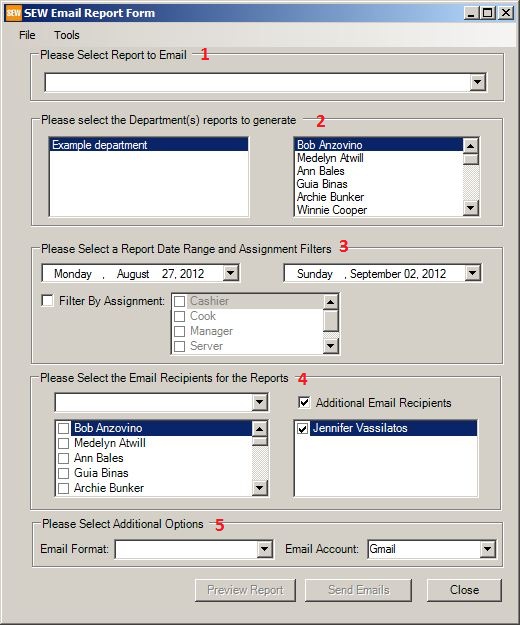
-
Please select Report to Email- The three choices here are Department Schedule, Employee Report, and Bar Chart Report
-
Please select the Department(s) Reports to generate- All Departments will be listed in the box to the left, and their corresponding employees will be listed in the box to the right. You can select to generate schedules from certain employees within a Department by highlighting their name in the box to the right, or you may select an entire Department by selecting the Department name, in the box to the left.
-
Please Select a Report Date Range and Assignment Filters- The Date Range is a 7 day period, the beginning of which can be selected from a calendar. Employees can be grouped by assignment by selecting "Filter by Assignment" then the various assignments available.
-
Please Select the Email Recipients for the Reports- The choices are Select Employees in the Report(s), Select All Employees with Schedules, Select Employees without Schedules, Select All Employees in the Department, Clear all Employee Recipients. You will also be able to add recipients not listed as employees by selecting "Additional Email Recipients" See the Options Form for more information (screenshot preview coming soon).
-
Please Select Additional Options- You can send reports as attachments in the following formats: Adobe PDF, Microsoft Excel, Microsoft Word, and HTML. In Outlook 2007/2010 you will be able to preview the email before sending.
-
You will be able to preview the generated report before sending to recipients.
Customer Service
(800) 380-0073
guia@workschedules.com
|
| 8/27/2012 2:48:44 PM |
|
Admin
Posts: 45
Joined: 10/31/2011
Location:Hollywood, FL
|
Re: Email Menu Screenshots- Almost complete
|
|
Options Form
-
Please select the SEW database directory- Use this field to point the database to a location that is not in the program file. For those whose database resides on a network (Site License registration)
-
Additional Options- The choices in this field are Copy Sender, BCC Sender, Do Not Copy Sender. The choices for Default Email Format are Adobe PDF Attachment, Microsoft Word Attachment, Microsoft Excel Attachment, HTML Email (Body). This will set the default format in which schedules are sent.
-
Please Enter Common Report Email Recipients- If you would like to send reports to individuals not listed as employees in Scheduling Employees, you may list their names and email addresses in these fields, along with the ability for emails to be sent as a BCC. Once you have entered their information here, their names will appear in field 4 in the Email Form (see previous post) and can be selected by marking the box titled Additional Email Recipients
Customer Service
(800) 380-0073
guia@workschedules.com
|
| | |
|
|