|
Special Considerations for the Migration Tool
The Migration tool is designed to transfer your schedule and program settings from Scheduling Employees v3.5 to Scheduling Employees v4.0.
***Important note: The Migration Tool will only transfer data from Version 3.5. Check your current version by opening the version fo Scheduling Employees you wish to transfer data from. It will look like the following image (note Version 3.5 to the right of the Guia International logo):
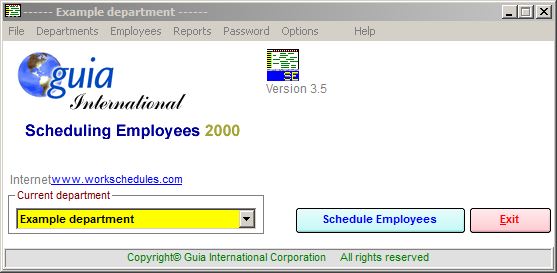
-
sew.mdb not found message: The default location of this directory is C:Program Files/Scheduling Employees or C:Program Files(x86)/Scheduling Employees. When you browse to this location, or another directory in which you are sure sew.mdb is located, and you get the message "sew.mdb cannot be found," the file may be "super hidden." In order to "un-hide" the database, follow these steps:
-
Vista/ Windows 7: Right-click the Start Button, and select Open Windows Explorer. Browse to C:\Program Files\Scheduling Employees, or C:\Program Files(x86)\Scheduling Employees, right-click SEW32.exe and select Run As Administrator:
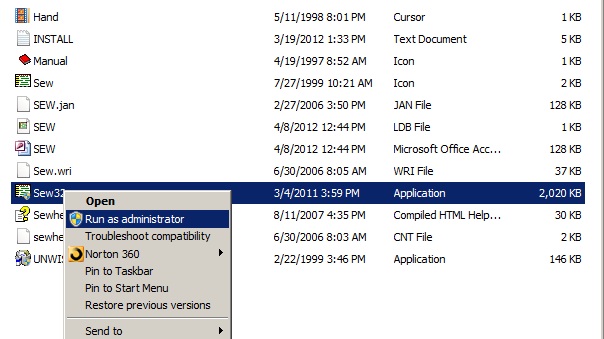
Let the application open to the Opening Screen, then exit out again. The sew.mdb file should now be visible in the directory.
You may also want to try running Scheduling Employees v3.5 in Windows XP compatibility mode:
-
Close the Scheduling Employees v3.5 if it is running.
-
Right-click the Start button, and select Open WIndows Explorer. Browse to the Scheduling Employees folder under Program Files (it will be Program Files (x86) if you are running a 64-bit version of Vista or Windows 7)
-
Find the file Sew32.exe in this folder, right-click and select Properties;
-
Click on the Compatibility tab.
-
At the top, click the checkbox for Run this program in compatibility mode for;
-
Select Windows XP (Service Pack 3) on Windows 7 or Windows XP (Service Pack 2) on Windows Vista from the drop down box.
-
Under the Privilege Level section, check Run this program as an administrator;
-
Click OK.
Windows XP SP3: Right-click the Start Button, and select Explorer. Browse to C:\Program Files\Scheduling Employees in Windows Explorer, right-click SEW32.exe and select Properties. Then click on the Advanced button and remove the check in front of “file is ready for archiving” and click OK twice. The SEW.mdb file should now be visible in the directory.
-
The database version of the new application does not match: The default location of this directory is C:Program Files\Guia International\SEW or C:Program Files(x86)\Guia International\SEW. This error message is usually a result of NOT running the Scheduling Employees v4.0 installtion file as an Administrator in Vista or Windows 7. You will have to uninstall Scheduling Employees v4.0, and re-install as an Administrator:
-
1. Login to your account at our website, www.workschedules.com. Once you're logged in, click on "My Account" at the top of any screen. Click on the tab "My Orders" and select your order number. You will see a "Download" button next to a file named "sewsetup32.zip." Click on the "Download" Button.
-
2. Save (not Open) this file to your computer
-
3. Locate the file folder SEW Setup . Right-click on SEW Setup, and select "Extract All…" and place the extracted file in a location where you can easily find it
-
4. Once the file is extracted, right-click on the file SewSetup.exe and select Run as Administrator
-
5. Follow the steps to complete installation. When you open the program, you will see a message which states that you have 30 days to purchase the program.
-
6. Insert your registration code in the Opening Screen. After the registration code is accepted, your program will be unlocked permanently
Customer Service
(800) 380-0073
guia@workschedules.com
|